How to backup, restore and schedule vCenter Server Appliance vPostgres Database
June 3, 2015 7 Comments
Now that we are moving away from SQL Express in favor of vPostgres for vCenter simple install on Windows and since vPostgres is the default database engine for (not so simple) install of vCSA I thought it would be nice to learn how to backup and restore this database.
Since it’s easier to perform these tasks on Windows and since there are already many guides on the Internet I will focus on vCSA because I think that more and more production environment (small and big) will be using vCSA since now it’s just as functional as vCenter if not more. (more on this in another post…)
You will find all instructions for both Windows and vCSA versions of vCenter on KB2091961, but more important than that you will find there also the python scripts that will work all the magic for you so grab the “linux_backup_restore.zip” file and copy it to the vCSA:
scp linux_backup_restore.zip root@<vcenter>:/tmp
For the copy to work you must have previously changed the shell configuration for the root user in “/etc/passwd” from “/bin/appliancesh” to “/bin/bash”
Then:
unzip linux_backup_restore.zip chmod +x backup_lin.py mkdir /tmp/linux_backup_restore/backups python /tmp/linux_backup_restore/backup_lin.py -f /tmp/linux_backup_restore/backups/VCDB.bak
All you will see when the backup is completed is:
Backup completed successfully.
You should see the backup file now:
vcenter:/tmp/linux_backup_restore/backups # ls -lha total 912K drwx------ 2 root root 4.0K Jun 3 19:41 . drwx------ 3 root root 4.0K Jun 3 19:28 .. -rw------- 1 root root 898K Jun 3 19:29 VCDB.bak
At this point I removed a folder in my vCenter VM and Templates view, then I logged off the vSphere WebClient and started a restore:
service vmware-vpxd stop service vmware-vdcs stop python /tmp/linux_backup_restore/restore_lin.py -f /tmp/linux_backup_restore/backups/VCDB.bak service vmware-vpxd start service vmware-vdcs start
I logged back in the WebClient and my folder was back, so mission accomplished.
Now how do I schedule this thing? Using the good old crontab but before that I will write a script that will run the backup and also give a name to the backup file corresponding to the weekday so I can have a rotation of 7 days:
#!/bin/bash
_dow="$(date +'%A')"
_bak="VCDB_${_dow}.bak"
python /tmp/linux_backup_restore/backup_lin.py -f /tmp/linux_backup_restore/backups/${_bak}
I saved it as “backup_vcdb” and made it executable with “chmod +x backup_vcdb”.
Now to schedule it just run “crontab -e” and enter a single line just like this:
0 23 * * * python /tmp/linux_backup_restore/backup_vcdb
This basically means that the system will execute the script every day of every week of every year at 11pm.
After the crontab job runs you should see a new backup with a name of this sort:
vcenter:/tmp/linux_backup_restore/backups # ls -lha total 1.8M drwx------ 2 root root 4.0K Jun 3 19:46 . drwx------ 3 root root 4.0K Jun 3 19:28 .. -rw------- 1 root root 898K Jun 3 19:29 VCDB.bak -rw------- 1 root root 900K Jun 3 19:46 VCDB_Wednesday.bak
You will also have the log files of these backups in “/var/mail/root”.
Enjoy your new backup routine 🙂
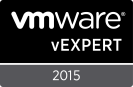
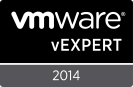






Very great article
Very good artical
Just one fix
You have the backup_vcdb being called in your cron job as:
0 23 * * * python /tmp/linux_backup_restore/backup_vcdb
Calling it with python won’t work since it’s actually a bash script, you’ll get an error at $ on ${_bak}.
Since you call #!/bin/bash at the start of the backup_vcdb script anyway, all you need in your cron job is:
0 23 * * * /tmp/linux_backup_restore/backup_vcdb
0 23 * * * bash /tmp/linux_backup_restore/backup_vcdb would also work, but again since #!/bin/bash is at the start of the script, you don’t need it.
Great write up though!
That’s funny because I take screens as I try all commands, but thanks for pointing it our I will double check as soon as possible.
the cron job didn’t work as descipe on you artical.
when making a symbolic link at /etc/cron.daily that point to “backup_vcdb”, then the backup work on a schedule base.
Thank you for pointing it out
Superb article,
When I run the script in a terminal it works perfectly, I copy the script to /etc/cron.daily/ and set the cron schedule using vi as above, but it never runs?