Understanding Horizon Workspace components and installation prerequisites
July 24, 2013 Leave a comment
In the last post i described in details how to prepare a vPostgres DB to host Horizon Workspace external database.
During the installation process, as we will see, you can choose to use an internal database or an external one but keep in mind that the internal database is ment only for testing purpose so if you are installing Horizon Workspace in a production environment you must have a VM with vPostgres installed as this is the only supported configuration, so you can understand why the first post was needed.
So now we are ready to install Horizon Workspace… well, not quite yet. It is very important to understand that to install this product there are number of preparation steps that need to be taken before actually getting our hands dirty and start having fun. Some of those steps include filling up some technical prerequisites and some are just decisions that need to be taken keeping in mind that during the installation phase there are some settings that cannot be changed afterwards unless redeploying the entire solution. This is something you definitely don’t want to find out after you’ve performed all the installation and configuration tasks and then have to start over again.
In this post we are going through all the prerequisites so with that out of the way we will be able to easily proceed with the deployment phase, but first let’s talk about the Horizon Workspace virtual appliances and their respective functions. The following is taken from the official documentation.
- VMware Horizon Workspace Configurator Virtual Appliance (configurator-va): You start configuring Horizon Workspace with this virtual appliance, using both the Configurator virtual appliance interface and the Configurator Web interface. The configurations you make with the Configurator are distributed to the other virtual appliances in the vApp. Note: The configurator-va is the only component that cannot scale to multiple instances.
- VMware Horizon Workspace Manager Virtual Appliance (service-va): Horizon Workspace Manager handles ThinApp package synchronization and gives you access to the Administrator Web interface, from which you can manage users, groups, and resources.
- VMware Horizon Workspace Connector Virtual Appliance (connector-va): Horizon Workspace Connector provides the following services: user authentication (identity provider), directory synchronization, ThinApp-catalog loading, and View pool synchronization.
- VMware Horizon Workspace Data Virtual Appliance (data-va): Horizon Workspace Data Virtual Appliance controls the file storage and sharing service, stores users’ data (files), and synchronizes users’ data across multiple devices.
- VMware Horizon Workspace Gateway Virtual Appliance (gateway-va): Horizon Workspace Gateway Virtual Appliance is the single endpoint for all end-user communication. User requests come to the gateway-va virtual machine, which then routes the request to the appropriate virtual appliance.
System and Network Configuration Requirements
The preparation part is the longest and most important when deploying a distributed service such as Horizon Workspace, for this reason VMware prepared a detailed checklist to fill up before starting the installation process. The following is a list of all the things you will have to decide and mark down:
- Horizon Workspace Fully Qualified Domain Name (FQDN)
- Network Information for Configurator (configurator-va)
- Network Information for Manager (service-va)
- Network Information for Connector (connector-va)
- Network Information for Data (data-va)
- Network Information for Gateway (gateway-va)
- Network Information for IP Pools
- Active Directory Domain Controller
- SMTP Server
- vCenter Credentials
- SSL Certificate (Optional)
- Horizon Workspace License Key
- Microsoft Windows Preview
- External Database
Before getting into details let’s take a high level look at the architecture of Horizon Workspace as it’s meant to be in a production environment:
This picture (which is taken straight from the public documentation of the product) shows that every connection from users accessing the Horizon Workspace portal have to go through the Horizon gateway VM(s). The “(s)” easily shows how you can have one or multiple Horizon gateways, in which case you will also need some sort of load balancing mechanism in front of the gateways. The Horizon gateway virtual appliance runs nginx as web server that basically proxies every connection to the desired service so users actually need connectivity only to the gateways virtual appliances.
IMPORTANT: Placing the gateway VA in a separate network such as a DMZ network is not a supported configuration.
The following picture gives a better understanding of the network configuration requirements:
As you can see all communication go into the gateway VA and out to the other virtual appliances which are actually providing the services. Users will connect exclusively in HTTPS and the same is true also for most of communication between virtual appliances, so we will need to work a bit on SSL certificates at some point but it’s not mandatory in the setup phase as you can see form the above list since it is marked as optional in the prereqs.
Horizon Workspace FQDN
Choosing the FQDN is a tricky one because once you input it during the setup you can’t go back and change it, so it definitely deserves some thinking or you might find yourself redeploying from scratch. Most companies choose to have the same FQDN for both internal and external connections which makes it perfectly transparent for users to reach Workspace no matter where they are located; obviously the FQDN will resolve with a public IP for external users and with a private IP for internal users, hence the need of two sets of load balancers as you can see in the first picture.
Network configuration for virtual appliances
Just write down TCP/IP configurations that you intend to assign to the five virtual appliances, including DNS configuration. I encourage you to use consecutive addresses for simplicity.
IP Pools
Honestly this is a little obscure to me. IP Pools are used as a set of IP addresses that you define and assign to a network in vCenter so that they can be used when you deploy a vApp. Funny is the fact that those addresses must not be the ones you will use for setting up the virtual appliances. Even funnier is the fact that if you deploy the vApp from the Web Client you don’t even have to create an IP Pool. I have no problems admitting my ignorance here on the usefulness and meaning of this step.
Active Directory Domain Controller
Self explaining. Since Horizon Workspace integrates with your Active Directory you will need to have IP address, basic parameters and credentials handy during the setup. Just keep in mind that your users in AD will need to have Name, Last Name and email address compiled before importing them in Horizon Workspace or the import will fail.
SMTP Server
This is used by users when sharing documents. Note that you must specify a working SMTP since a check is performed during the setup and you won’t be able to proceed otherwise.
vCenter credentials
If you are deploying Horizon Workspace I’m pretty sure you have these. 🙂
SSL Certificate (optional)
I like to deal with this after the initial deployment and this is another tricky one, so during the setup we will use default self-signed certificates for simplicity.
Horizon Workspace Product Key
Yes, you need one. 🙂
For a proof-of-concept you can request a trial key that will work for 100 users.
Microsoft Windows Preview
When using Microsoft documents in Horizon Workspace web portal you can get a preview without having Microsoft Office installed. The preview can be generated with a LibreOffice add-on that runs directly on the data-va or they can be generated on a Microsoft Server with Microsoft Office installed; the first is a free option and it’s usually good enough, the latest will grant you a higher level of compatibility but you will have to pay Microsoft licenses.
External Database
If you read my last post you should know about this already.
Now that you have all handy you are ready to install Horizon Workspace.


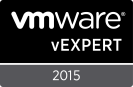
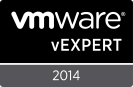






Recent Comments