Horizon Mirage CVD Explorer AKA How to extract files from a CVD that is not actively being used
November 28, 2013 3 Comments
In Horizon Mirage the client has a nice little feature that allows users to self-restore files and folders taking them straight from their snapshots in the SIS (Single Instance Storage) database on the Horizon Mirage server that they are connected to.
Simple enough, but there is still a situation where you can’t use this feature. What if a specific CVD had been archived or what if simply the user or the sysadmin doesn’t have access to the endpoint where the Mirage client is installed?
In the Horizon Management Server there is some sort of a hidden feature (Mirage seems to have many…) that lets you open a CVD from the SIS, browse the filesystem and recover files and folders; the only limitation I’ve found compared to the full Mirage client experience is that you will not have the chance to choose from what snapshot to extract the files but you can only access the last one.
Fair enough.
Here’s what I did when I had to recover a folder from a user’s CVD:
1. RDP to the Management Server
2. cd “C:\Program Files\Wanova\Mirage Management Server”
3. run “Wanova.Server.Tools.exe CvdExplore”
4. Set output directory by clicking “Server -> Set output dir” (if you don’t set this value default location will be “C:\Program Files\Wanova\Mirage Management Server\CvdExplorer” for a default install)
5. Type in the path of the Mirage storage (eg. e:\mirage)
6. Type in the CVD number then hit enter (eg. 10001)
7. Browse the file system and find the file/folder you need
8. Right click and choose “Extract”
9. The application will automatically exit and you will find your files/folders in the output directory
Good to go!
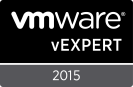
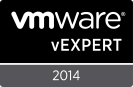






Pingback: Reduce Your Clutter and Stress With These 5 Keys to Organized Filing | Zodiac Live Tarot Readers
Hello, Nice article, I know it’s pretty old.I tried this, however it throws below error
Starting server tool – cvdexplore
Unexpected exception caught
Name:Wanova.Server.Tools.exe
There are no context policies.
Terminating: True
Does this method still stand good?
Also, this happens only restoring few folders, other folders are good. Since few subfolders are not working, i’m not able to restore the complete root folder.
Any idea?
Unfortunately I haven’t used this feature for a while now since it’s undocumented and unsupported.
I suggest you moving away from this method and use the file portal instead.